Map Layers
Map layers are a way to upload multiple images to a map, that can be toggle to replace the map’s image being displayed.
For example, let’s say you have an image of a dungeon with and without traps, or a battlemap with and without a grid. The map’s image will be the main image as seen by your players, and a layer can be added that represents the alternative image of the map.
Fields
Entry
The entry field is for your own book-keeping, for example if you have numbers visible on a layer, the entry could contain the information on what each number represents.
Layer types
Layers have three types that control how they are displayed on a map.
Standard layer: The default option, the layer will only display when clicked on.
Overlay (displayed above): When toggled to display, this layer won’t hide the original map image, but be visible on top. This is great for adding an image with transparency and some details to your map.
Overlay shown by default: Same as above, but this layer is visible by default when the map is opened.
Note that overlay images will stretch to the size of the map’s image
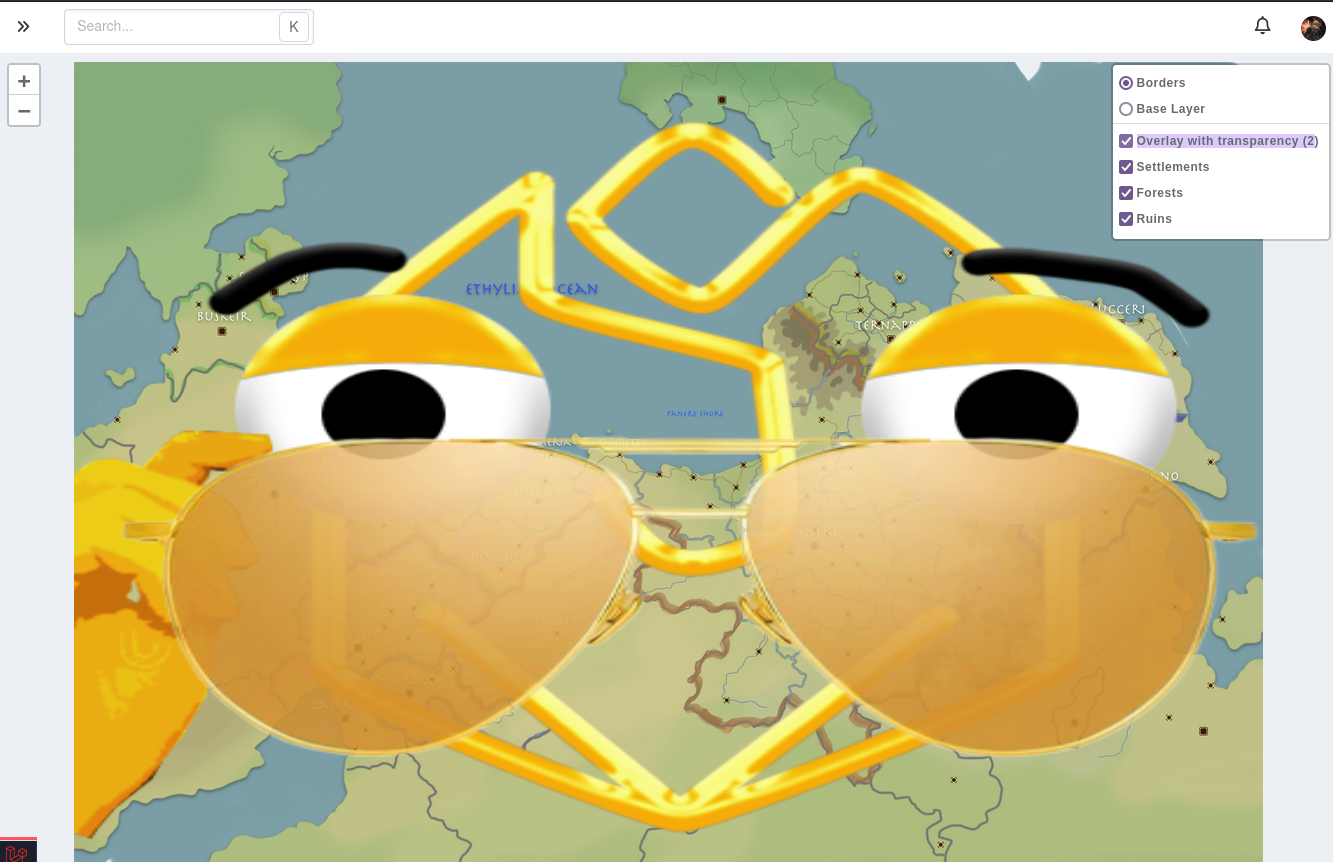
Permissions
Layers have the standard visibility permission system, meaning you can make layers only visible to your campaign admins, or only to yourself and hidden from the other admins of your campaign.
Limitations
Standard campaigns can have a maximum of one (1) layer per map, while premium campaigns can have up to ten (10).
There is currently no way to have more than ten layers per map.
FAQ
Can multiple layers be shown at the same time?
Overlay layers can be toggled each individually to be shown on top of either the map’s base image or one of the standard layers.
Can I attach markers to layers to show/hide them when a layer is visible?
No, that’s what map groups are for.