Appearance settings
Your profile settings can impact the visuals and workflows of your Kanka experience. You can change these here, or when in Kanka, by clicking on your profile picture and on settings, then going to appearance in the sidebar.
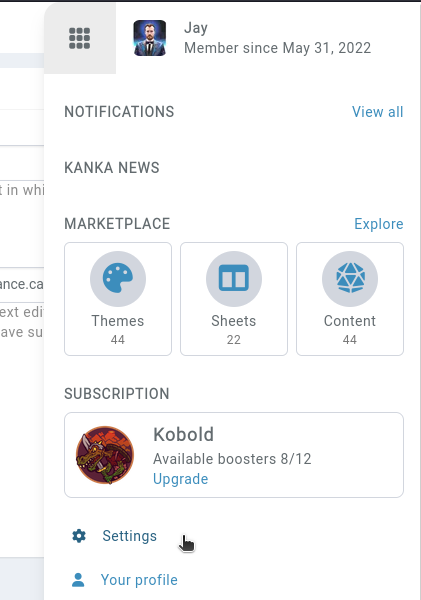
Theme
This field controls how campaigns, your settings, your billing section and other parts of Kanka are rendered. The default theme is a bright theme, while dark and midnight blue offer an experience for those preferring a dark mode.
Note that campaigns have the option to override your theme setting, forcing a campaign to be displayed in the owner’s preferred theme.
Results per page
If you want more than 15 characters shown in the characters list, you can change this value here. Subscribers get access to up to 100 entities per page.
Date formatting
Date formatting is a cultural preference, so we try and support the most frequent ones. This format is only used for real dates like for invoices, quest and journal “real dates”, but don’t impact the day calendar dates are displayed.
Campaign order
If you are a member of multiple campaigns, this setting allows you to control in which order those campaigns are displayed. This controls both your campaigns and your followed campaigns, but keeps them into two separate lists.
New entity workflow
When creating a new entity, by default, Kanka redirects you to the list of entities of that type. You can change this to show the newly created entity instead to avoid some extra clicks.
Text editor
Kanka has two text editors, but we highly discourage using the legacy one. Some features like advanced mentions and the campaign gallery don’t work in it. Its only advantage is that it has a more powerful table editor.
Limited availability
Switching to the old text editor is only available for users whoes account was created earlier than January 2023.
Nested lists layout
Some modules like locations, notes, families and others have a parent field, meaning they can be nested into trees. For example, when browsing the campaign’s locations, you can set if you see all locations (flat) or if locations are nested into their parents first.
Mentions
When writing text, typing @ will inject a mention to a selected entity by simply displaying the target entity’s name. If instead you always wish to use the advanced mention [entity:123] syntax, activate this option. Read more info about mentions.