Characters
Characters are the most used entity type in Kanka, and for good reason. A world needs things in it to feel alive! Characters represent the people living in your world, basically anything with a consciousness than can have agency.
Building a character
Let’s focus on creating a character.
From your campaign’s sidebar, click on Characters, this brings you to the list of all characters of the campaign. On the top right, click on the + Character button. This will bring you to the character creation form.
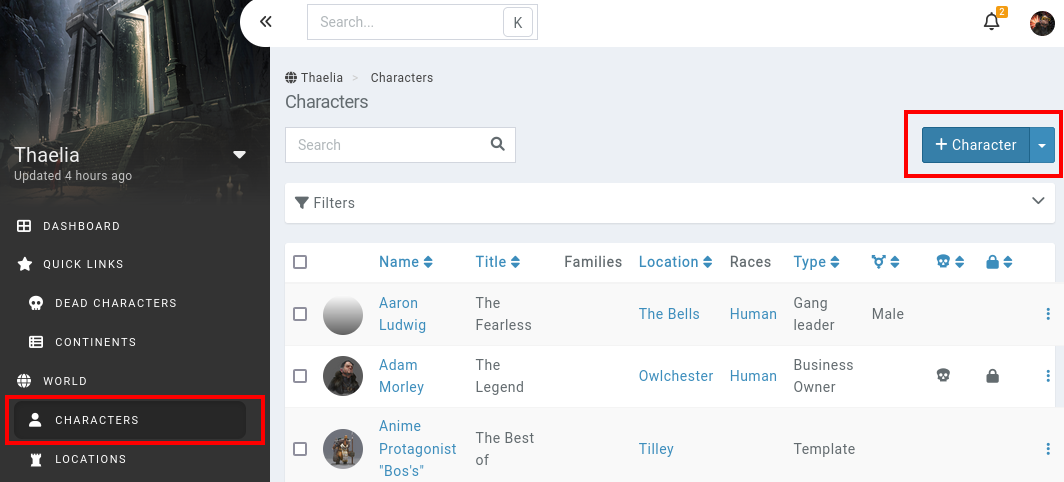
Characters come with a bunch of pre-defined fields. Only the name is mandatory, but we’ll quickly go other the various fields.
Entry tab
The entry tab contains the description of the character.
Name: the name of your character. This will be used for search and mentioning entities. If a character with a similar name already exists, a warning will appear below the name field. While there are no naming rules in Kanka, it is recommended to give entities names of at least 3 characters to work with mentions, and to avoid names that start with
@and!, which are used for filters.Type: this text field can contain anything you want to help you distinguish between various characters. A common example is writing a character’s occupation.
Title: a character’s title is displayed on the character’s page. This text field can be an honorific title.
Next up are foreign fields. Foreign fields are other entities in the campaign, and a way to interconnect the character with your world.
Families: the character’s families. A character can be in multiple families, but it’s up to you to provide the drama.
Location: where the character is currently located. If filled in, this will show up in the location’s characters subpage.
Races: the various races or kin of the character. A character can have multiple races.
Let’s continue with more fields available for characters.
Entry: this is where the character’s description is written. Who are they, what are they doing, how do they fit inside the world you’ve created.
Age: this text field allows both numbers and text (ie “super-duper old”).
Gender: the character’s gender. Note that this field will suggest the 20 most used genders of your campaign as your campaign becomes more populated and diverse.
Pronouns: similar to the gender field, the 20 most used pronouns will be suggested for this field.
Dead: Selecting this option will add a small skull icon to the character’s name in various lists and interfaces.
Tags: this is to categorise your character to be able to quickly find similar characters in the future (for example player characters, warlocks, bbegs).
Image: you can either select an image from your device, give the URL of a website, and Kanka will try and download the image and attach it to the character, or select an image from the gallery.
Privacy: lastly, for members of the campaign’s admin role, the Privacy field. Is selected, this character won’t be visible to members outside of the campaign’s admin role.
Traits
In this tab, you can add descriptions to the character’s physically appearance and personality traits. You have the option of pinning either all appearances or personality traits, making them visible on the character’s overview page.
By default, the Personality visible option is checked. If unchecked, the character’s personality will only be visible to the campaign’s admin role members. Organisations
Organisations
This tab allows to control in which organisations the character is a member of.
If this is your first character, you might not yet have organisations. You can create one on the fly, or come back to this tab later. This allows you to make this character a member of one or several organisations of your world.
Attributes
Attributes are values attached to your character, such as HP, level, and more. Learn more about attributes.
Permissions
The last tab is about permissions. We go over this in more detail on our permissions page
Saving
With your first character ready, time to save it into Kanka. Clicking on the save button at the top-right will add it to the campaign. There are few other options to the save button, accessible with the carret icon next to it.
Known territory
This covers how to create a character. As you create other types of entities in the campaign, you’ll notice that the interface reuses the same concepts and fields throughout most of Kanka. This is by design to quickly get you familiar with Kanka’s “logic”. Kanka’s goal is to get out of the way quickly and let you free to worldbuild and plan your players’ doom.
Deities?
We typically recommend having deities as characters in your world, to benefit from the available features of the character entity type, and combine them with a bookmark.