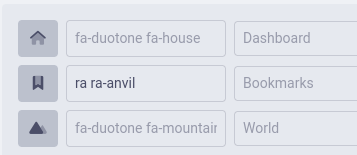Sidebar
Premium campaigns can customise their sidebars. To do so, go to Settings > Sidebar Setup.
In this interface, you can reorder elements of the sidebar, change their icons, as well as their labels. These change effect all users of the campaign and in all languages. The custom names aren’t reflected in the rest of the application. Meaning renaming characters to heroes will only change the sidebar.
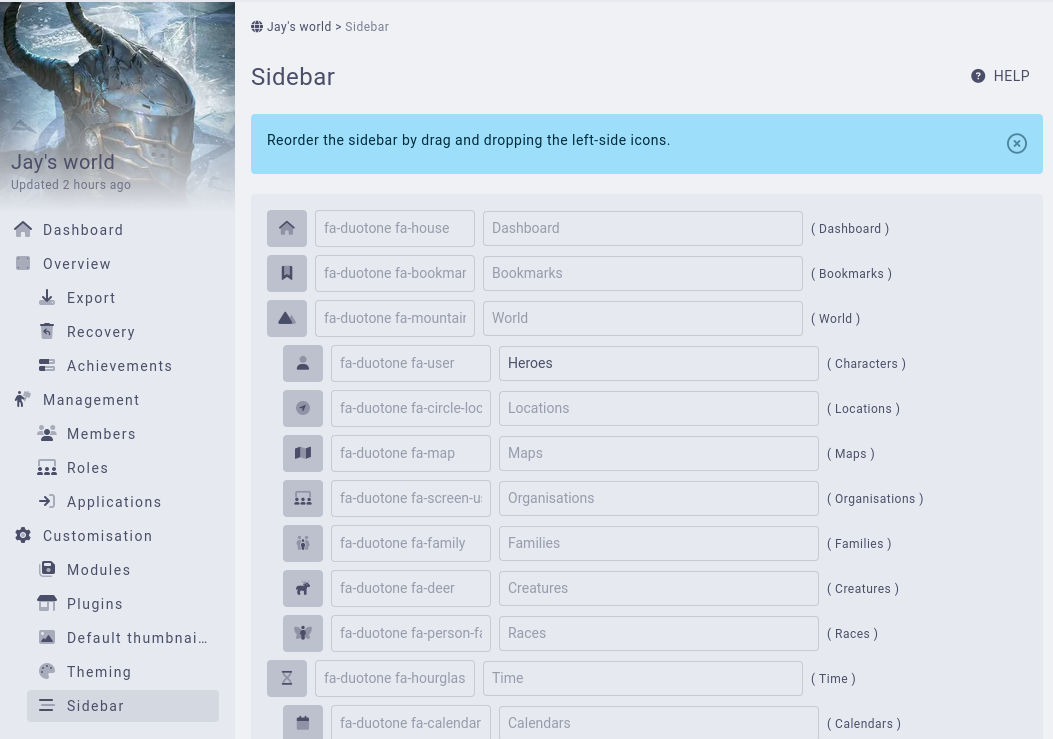
When reordering elements of the sidebar, you cannot for example put Quick Links inside another element. You can however make Conversations as the first element of the sidebar, if you so wish.
What fonts are available?
You can use any of FontAwesome’s or RPGAwesome’s fonts.
Using FontAwesome
To use a FontAwesome icon, click on the desired icon and click on the HTML Copy code snippet. This copies the icon to your browser.
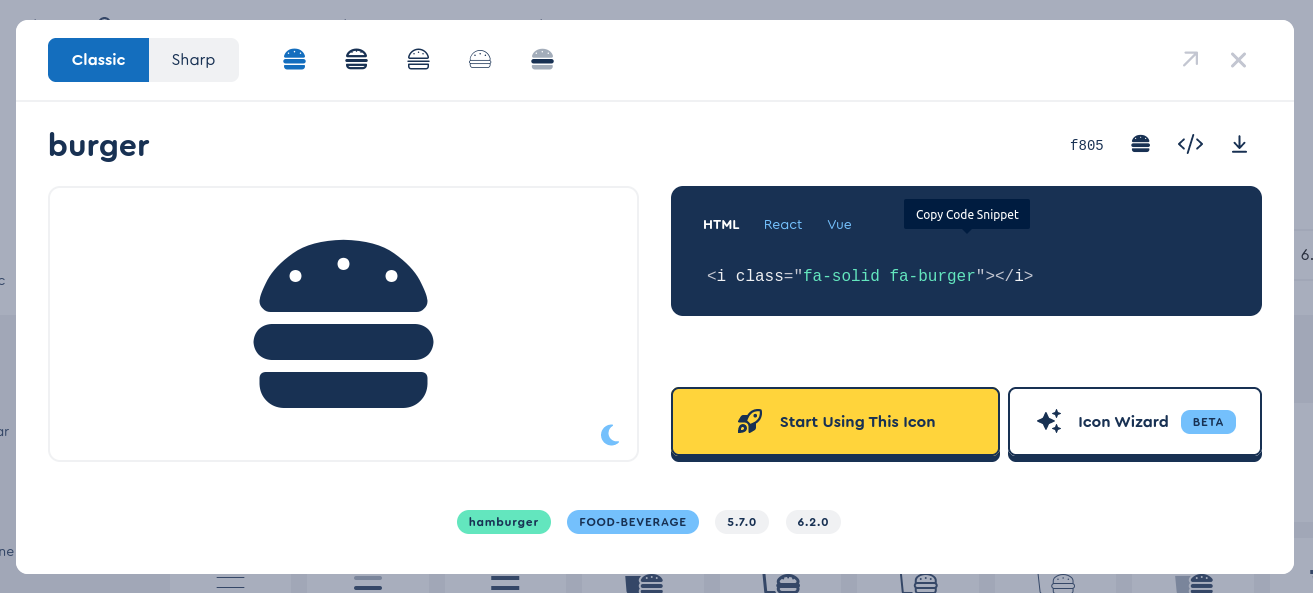
Next, paste the value in the campaign sidebar icon field. The HTML will automatically be transformed to a format supported by Kanka.
Using RPGAwesome
To use an RPGAwesome icon, copy the desired icon’s “name” and paste it in the icon field. You’ll also need to append ra (with a space in front) to make it work.
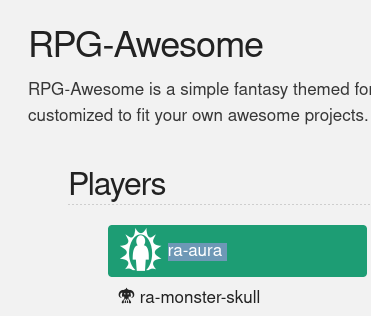
For example, if you want to use ra-anvil, write ra ra-anvil in the icon field.